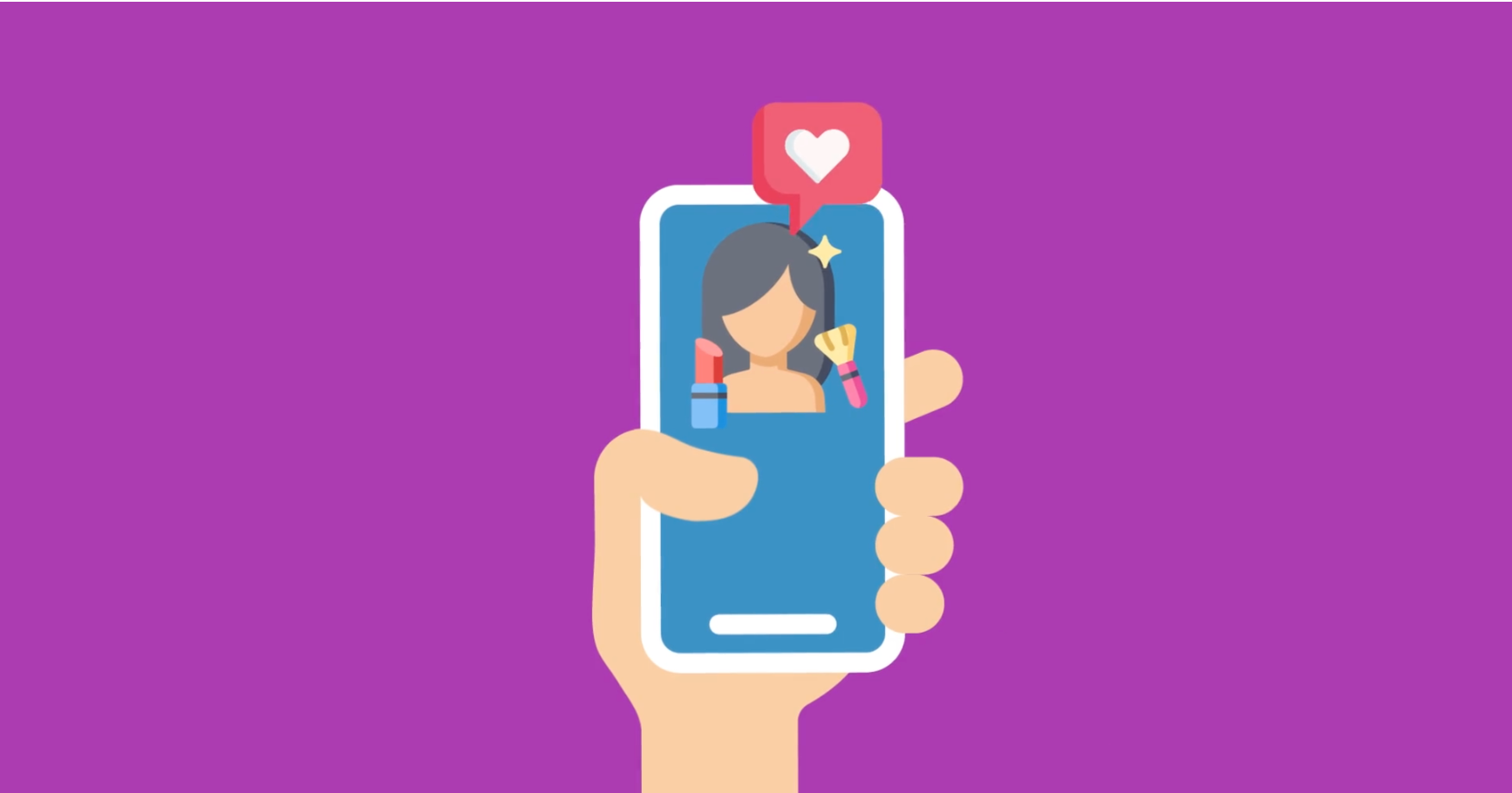CAT Footwear recently made use of Promoboxx’s “Promotions Tab” feature in their current Facebook Promotion, so we will use it as an example to show how easy it really is.
Step 1: Install
On the Promote page of the Promoboxx Promotion Builder, click “Select Facebook Page” to install the Facebook “Promotions Tab.”
Step 2: Confirm
Confirm that you’re an administrator and choose which page to add the “Promotions Tab” to.
Step 3: Choose Layout
Choose if you’d like to 1) Use the default tab layout, 2) Upload your own tab image, or 3) Create your own custom HTML.
Option 1) To use the Promoboxx “Promotions Tab” default template, click and save as “Default Layout.”
Option 2) To upload your custom image, click and save as “Upload Image.”
Option 3) To use your own custom HTML, click and save as “Custom HTML.”
And that’s it!
Here’s an example of Cat Footwear’s “Promotions Tab” as a custom HTML tab that looks pretty similar to our default tab design. If you’re a NASCAR fan, you definitely want to take a closer look at their current promotion. Don’t be fooled though, the other two options for your Facebook “Promotions Tab” will just as easily make your promotion look as professional at Cat’s without any coding!
For more examples, check out some of the current Facebook promotions that were built using our platform.
*Hint for Advanced Users* After installing, you can edit the name of the “Promotions Tab” within Facebook to anything you would like to call it!