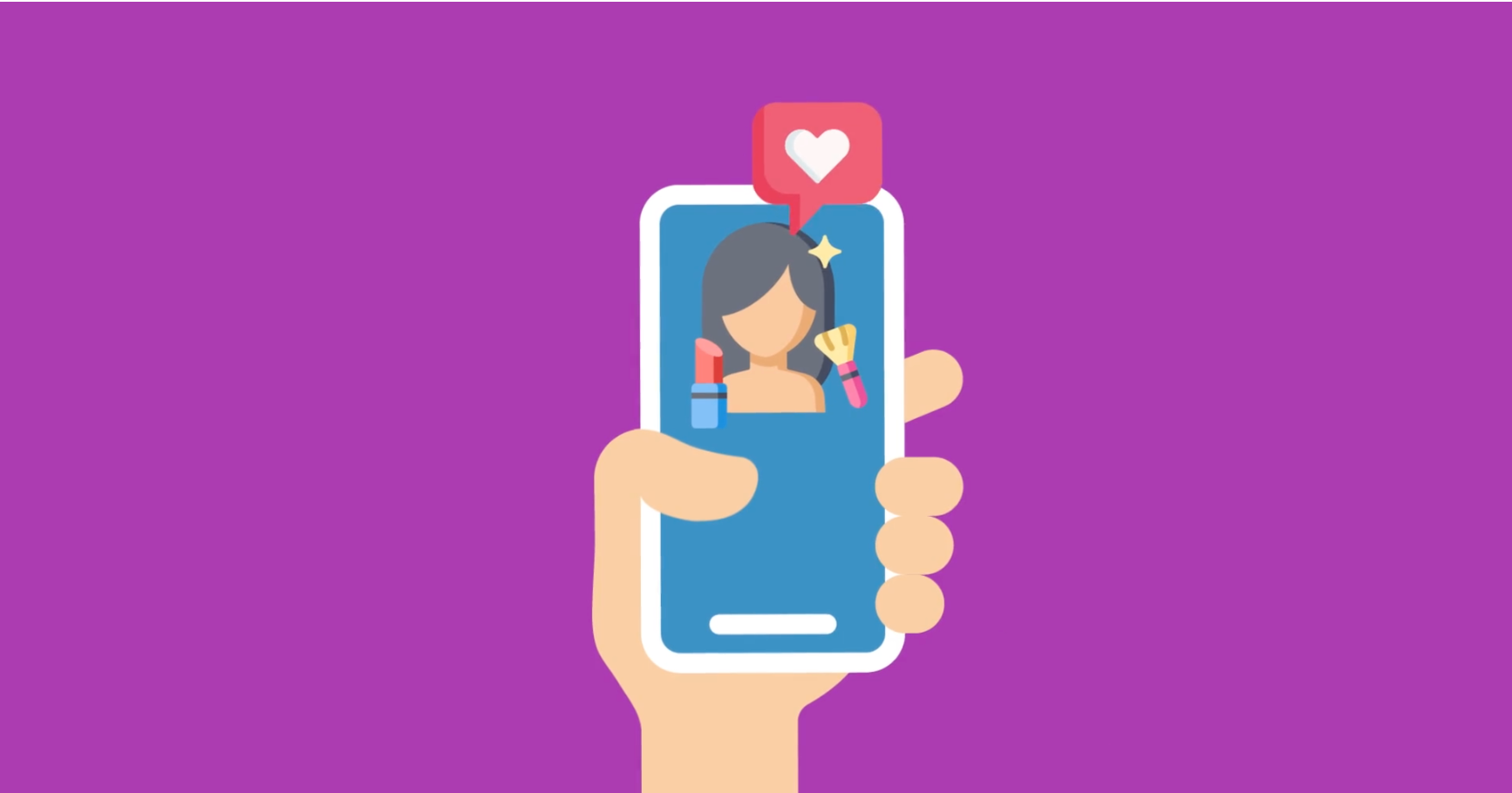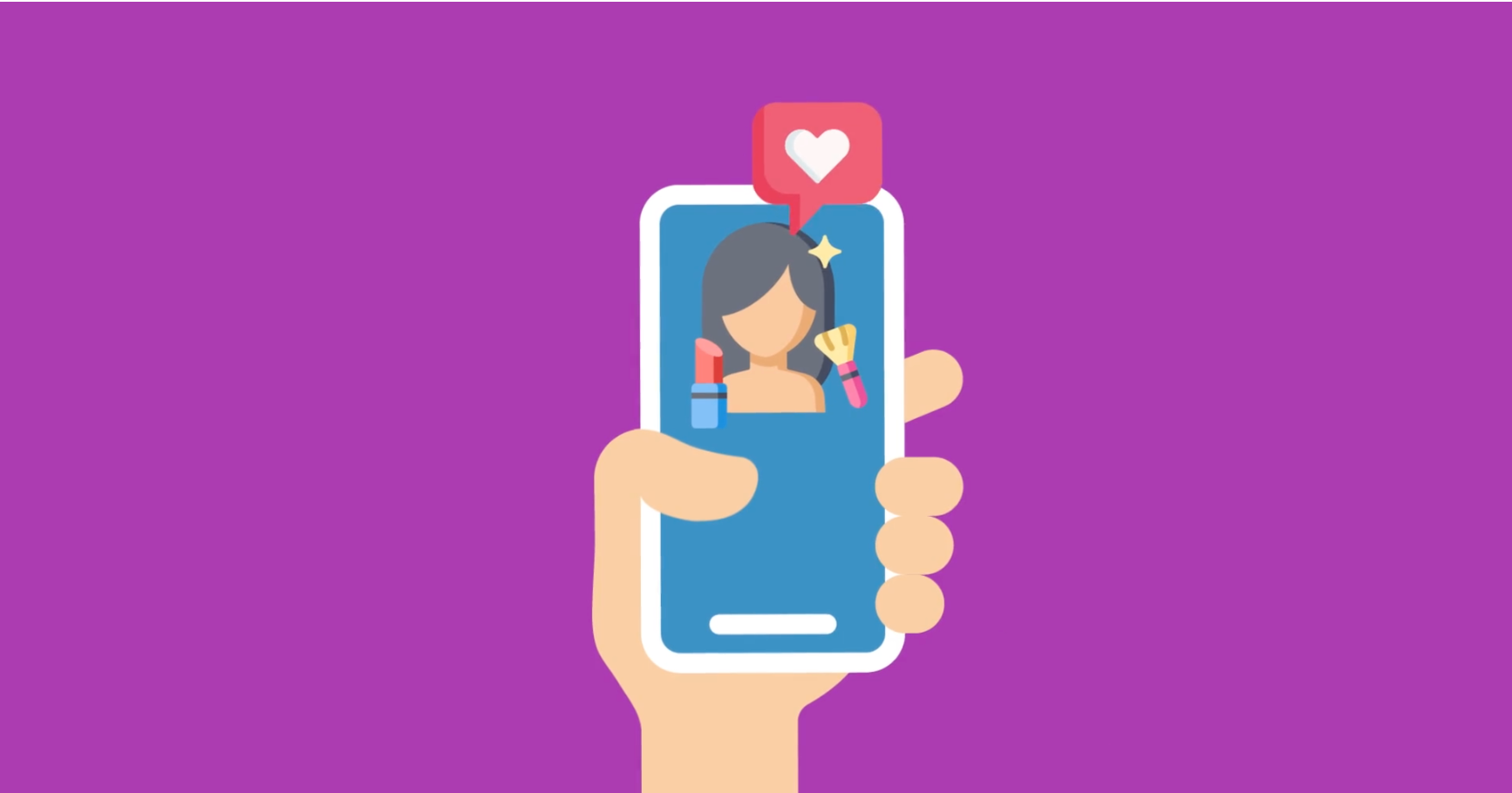Learn about the latest Promoboxx feature releases, improvements and announcements! Whether it’s simplifying steps, building new features or tweaking your experience – our overall goal is to always make things faster, easier and more effective for you.
To provide more transparency with Local Ads on Promoboxx, we’ve improved the Local Ads section of your campaigns to display any preset targeting attributes configured by your brands.
What is targeting? Targeting allows you to show your content to a specific audience based on customer attributes like location, demographics, interests, and behaviors.
Why is targeting important? Targeting allows you to identify and show your ads to a relevant audience that is most likely to want or need the product(s) showcased in your ad. Many of your brands put an enormous amount of time and money into market research to determine these attributes – now you have more visibility into that information!
Where can I find my Local Ads targeting information? To view your targeting on Promoboxx, navigate to step two of the Local Ads section for a campaign. If your brand has included any additional targeting (beyond geo-location), it will be displayed above the map. This information includes interest/behavior, age, and placement targeting.
Want to learn more about Local Ads targeting? Check out our Local Ad Targeting FAQ article or schedule a 1:1 demo using TalkPromoboxx.com.
You asked – we listened. Previously, our Local Ads minimum spend was $50. Thanks to your feedback, we learned that some of you are looking to spend a smaller amount to test Local Ads or to reach a smaller set of local consumers with your ads. You’ll now see that the minimum spend to launch Local Ads is $5 on Promoboxx.
Quick Tip: Did you know that you can use the “Custom Amount” option to fund a specific amount for your Local Ads? If your brand offers co-op eligible ads on Promoboxx, you can fund the exact amount of your accrued funds using the “Custom Amount” funding option.
In the past, retailers with multiple users managing their Promoboxx account had no way to see what user shared a specific post to their business’ social page. To minimize any confusion, we added a “Shared by [User Name] on [Timestamp]” to all of your previously shared post reporting within the Schedule tab.
How do I see who shared a post for my business?
Note: If your business has Automation enabled for Facebook or Twitter, your previously shared posts will state, “Scheduled via auto-share to be shared on [Timestamp]” within the Schedule tab.
Quick Tip: To prevent your business from losing access to its content on Promoboxx, we recommend at least 2-3 users are invited to co-manage the account. That way, even if someone leaves the business or their responsibilities change, you’ll still have another login to access the account. Need to invite more users to your Promoboxx account? Click here to learn how»